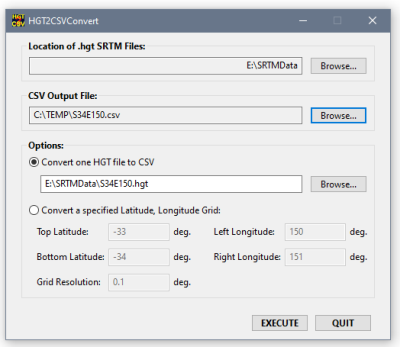|
Gunamoi Software
|
|
HGT2CSVConvert |
HGT2CSVConvert also gives the option to specify a latitude and longitude section to convert, instead of a whole HGT file. This allows the user to extract a subsection of data from a HGT file to a CSV file, possibly producing a smaller file. If the user specified resolution (in decimal degrees) does not match the HGT file resolution, HGT2CSVConvert will interpolate altitudes for the specified grid using bilinear interpolation. If the user specified latitude/longitude section crosses several HGT tiles, HGT2CSVConvert can open multiple HGT files as necessary to complete the task. HGT is a binary data file format used to store altitude data derived from the NASA Shuttle Radar Topography Mission (SRTM). The ground height data (altitude in meters above sea level) in the SRTM digital elevation model (DEM) is stored in multiple binary files, covering most of the earth's landmass (from 56°S to 60°N). Each binary file contains data for a 1degree latitude by 1degree longitude tile. Where a map tiles contains no land, only sea, there will be no HGT file. File names indicate the latitude and longitude of the south-west (bottom-left) corner of the tile. For example, the file named "S34E150.hgt" contains altitude data for the 1degree grid with SW corner at 34S, 151E. Files were created in two versions: a grid with 3 second resolution (file size 2.75MB); and a grid with 1 second resolution (file size 24.73MB). SRTM HGT data files with 3 second resolution (SRTM3) are generally freely available from several sources. Access to SRTM HGT data files with 1 second resolution (SRTM3) is limited. HGT2CSVConvert can read either version of SRTM HGT file and process them appropriately. Read more about SRTM HGT files on Wikipedia. Possible sources of NASA SRTM HGT data are:
System Requirements:Windows 7 or later, 32 bit or 64bit versions available. This is free software and is provided free of charge, 'as is' with no warranty. No registration required. There is no installer for this program, just unzip the executable and run it as described below. Download the program here.
SHA1 checksum: 760d415e0dfb48eb1a7d51565c62623549472418
SHA1 checksum: 0f09d183d0b3c7be3649399939cf96aee7cf90b7 Installation steps:1. Download the appropriate HGT2CSVConvert zip file from this page (see buttons above). 2. Unzip the HGT2CSVConvert executables to any location and run them directly. There are no other special install requirements. Sample HGT2CSVConvert Screenshot
Please note that the exact look and feel of the program will vary on each computer depending upon the individual user's operating system and theme settings. Version HistoryVersion 1.4 released March 2024:
Version 1.3 released March 2023:
Version 1.2 released May 2022:
Version 1.1 released September 2021:
Version 1.0 released September 2021.
This is absolutely free software, provided ad-free and without obligations. |